Proofreading and Post-Editing: How do I handle Quality Highlights?
Proofreading (and sometimes Post-Editing) a task involves two phases:
- Quality Highlights
- Proofreading Mode
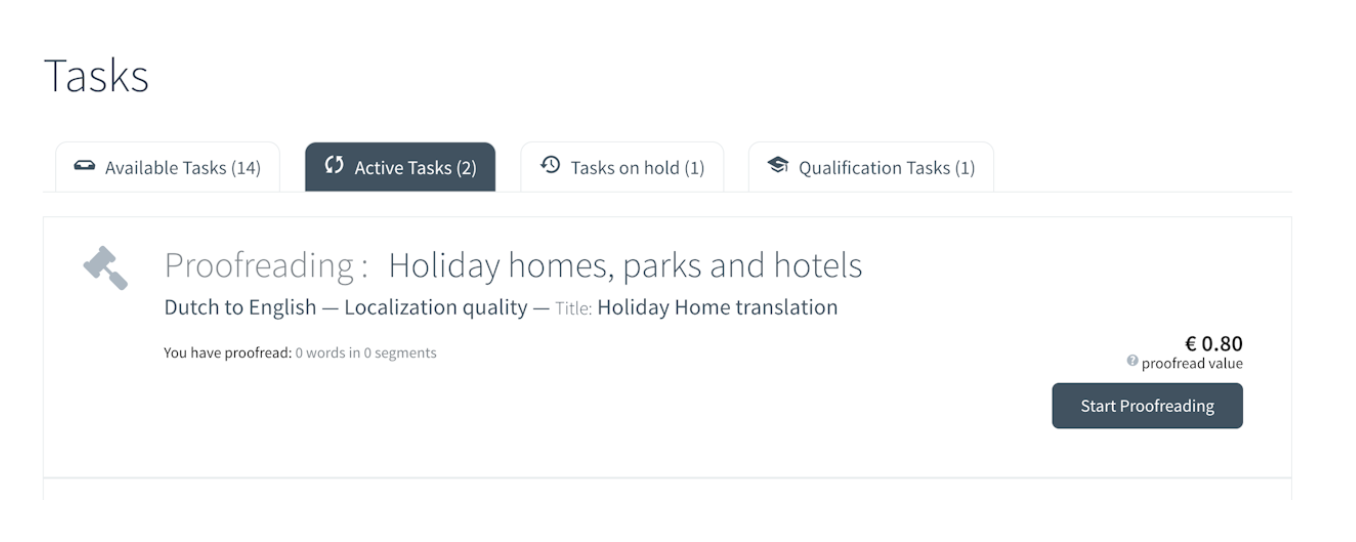
1. Quality Highlights
How does it work?
- During the quality check, you can highlight any problems you find in the translations.
- Ensure to review all sections to ensure translations align with the style guide, glossary and any client instructions or notes.
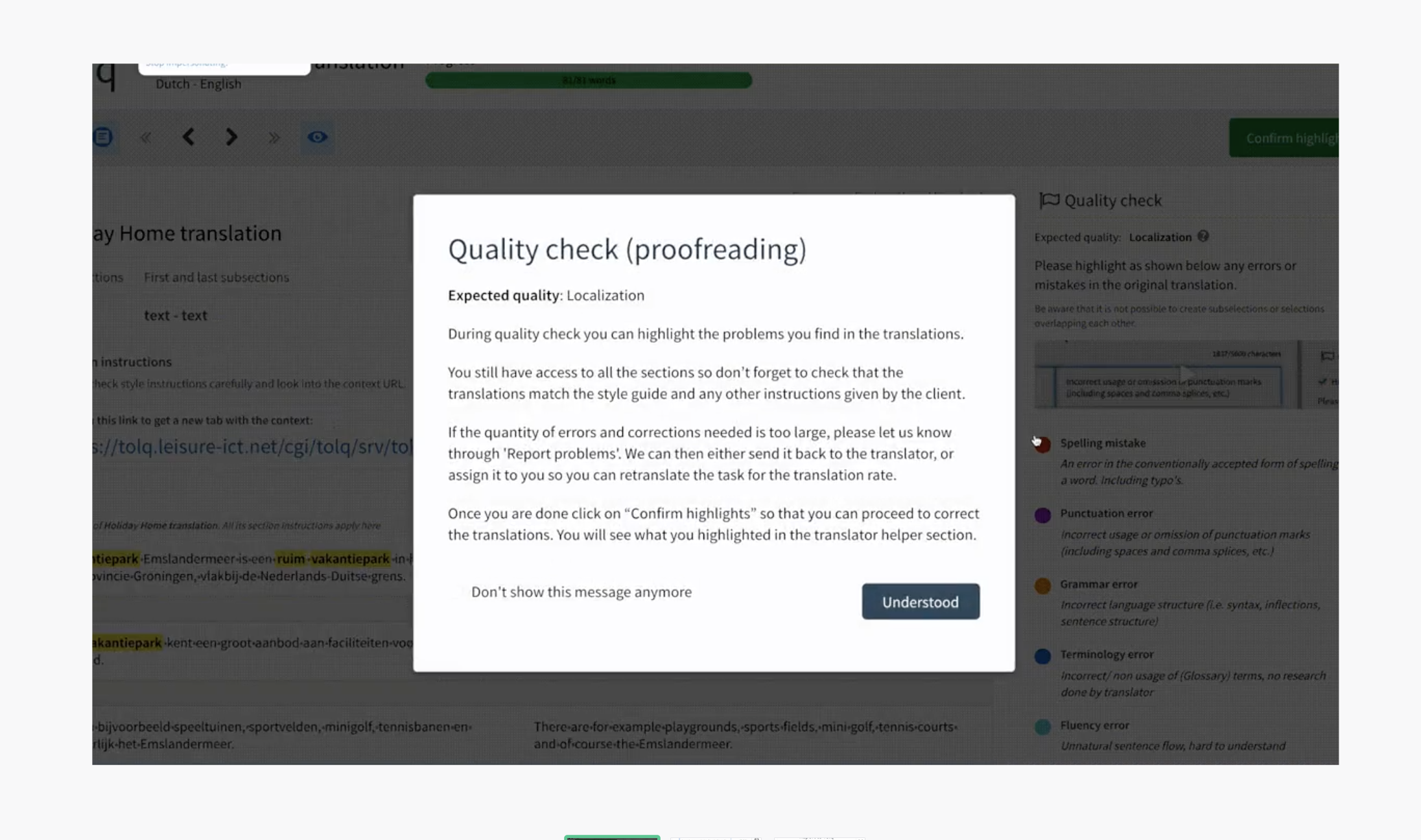
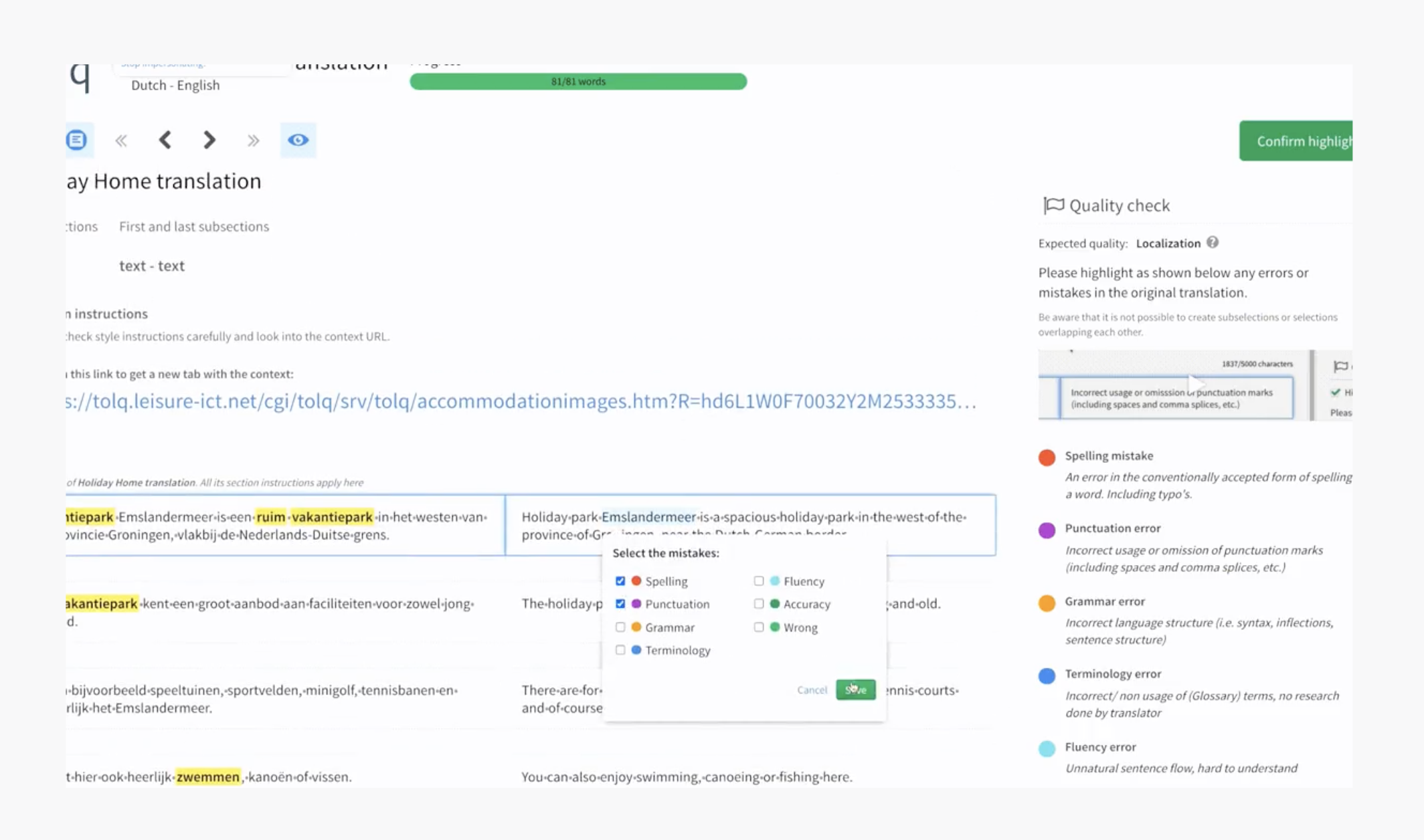
What happens next?
- Once you've finished, click on “Confirm highlights” to proceed with correcting the translations.
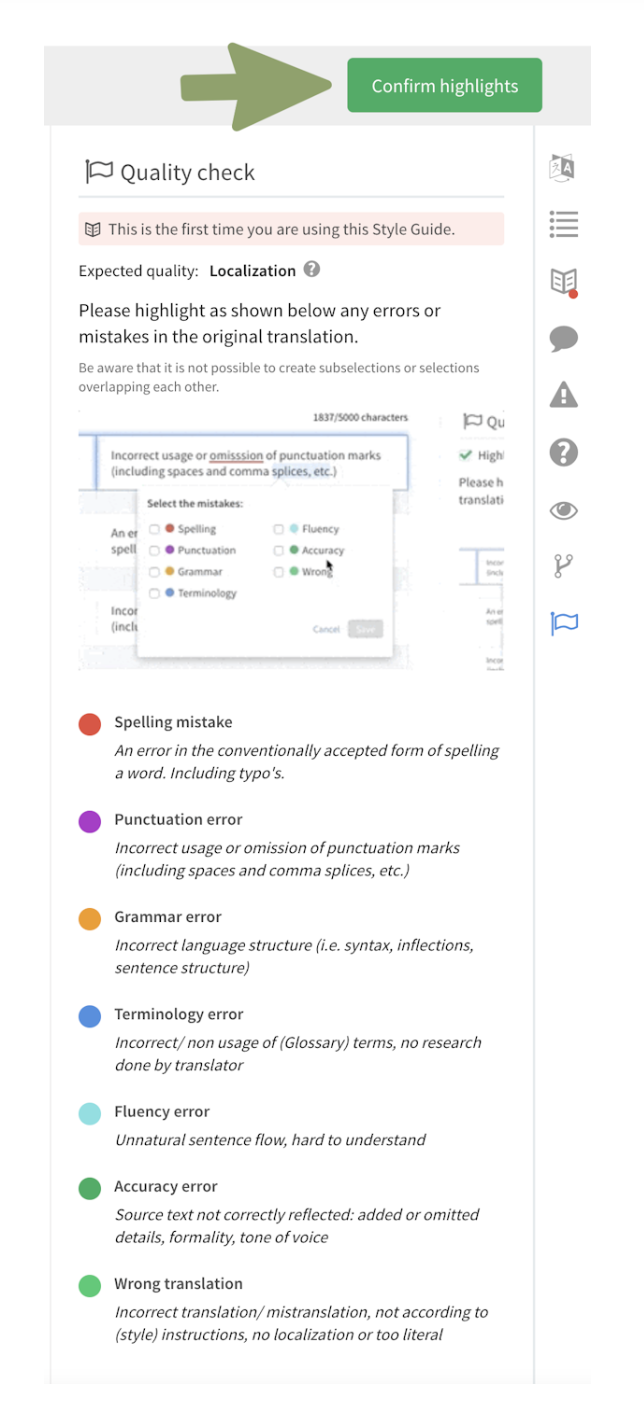
- You will see your highlighted issues in the translator helper section.
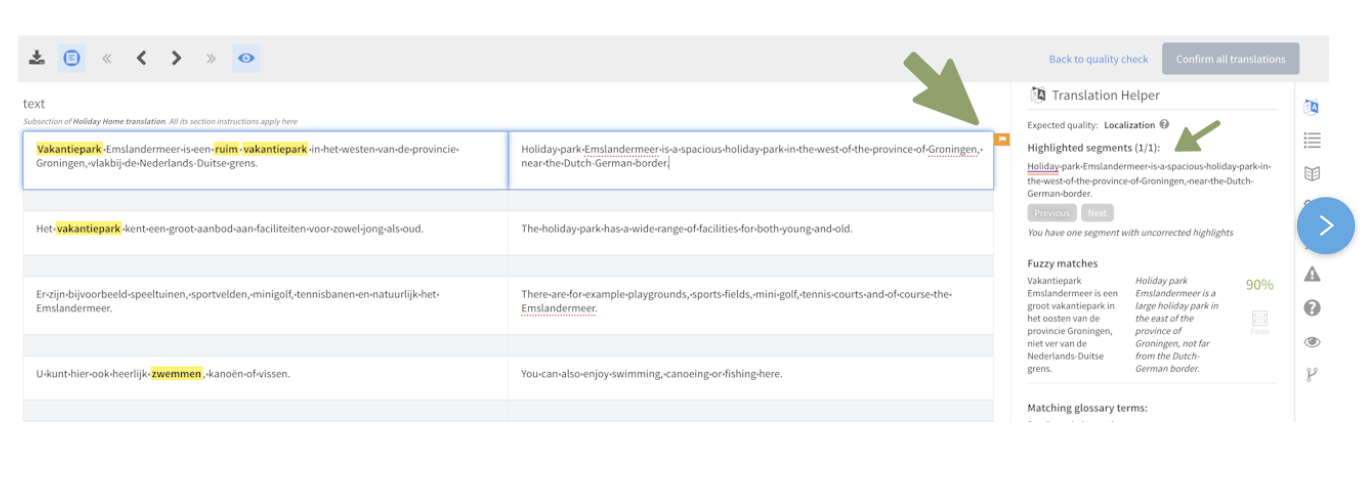
- If there are too many errors or corrections needed, please inform us via 'Report to Tolq'. We can then either send the task back to the translator (if applicable) or assign it to you for retranslation at the translation rate.
- For Post-Editing tasks, it's not feasible to return the task to the translator as the translations were generated by machine. Instead, we rely on metrics to assess the quality of machine translations. Therefore, it's essential to complete the Quality Highlights (QH) for PE tasks, as this helps in evaluating and improving the overall quality of machine-generated translations.
2. Proofreading Mode
How does it work?
- In Proofreading Mode, you can review and edit a text translated by another translator.
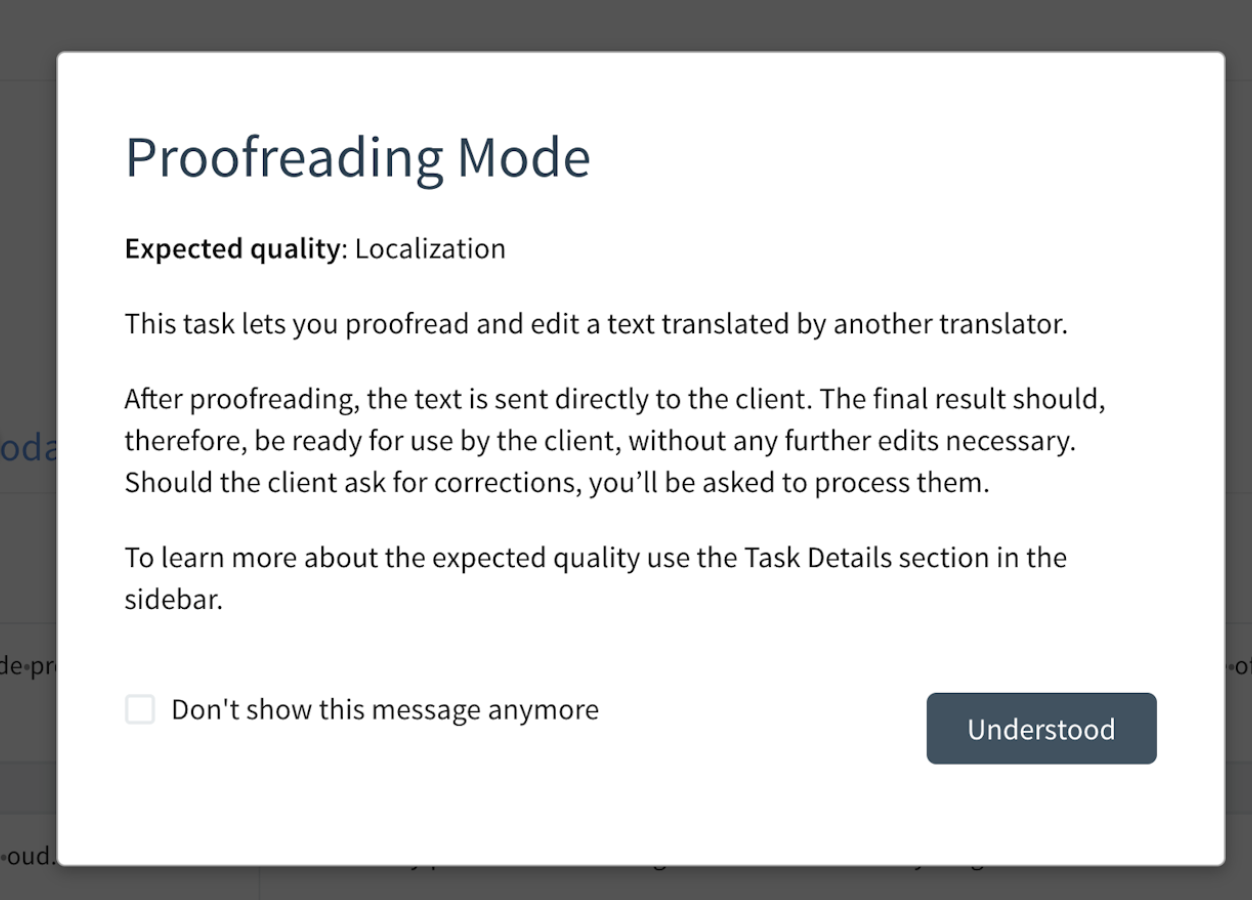
- Correct all highlighted segments from the previous step before confirming all translations.
- Highlighted segments will be marked with an orange flag, and you can view the original marked segment within the Translation Helper by clicking on it.
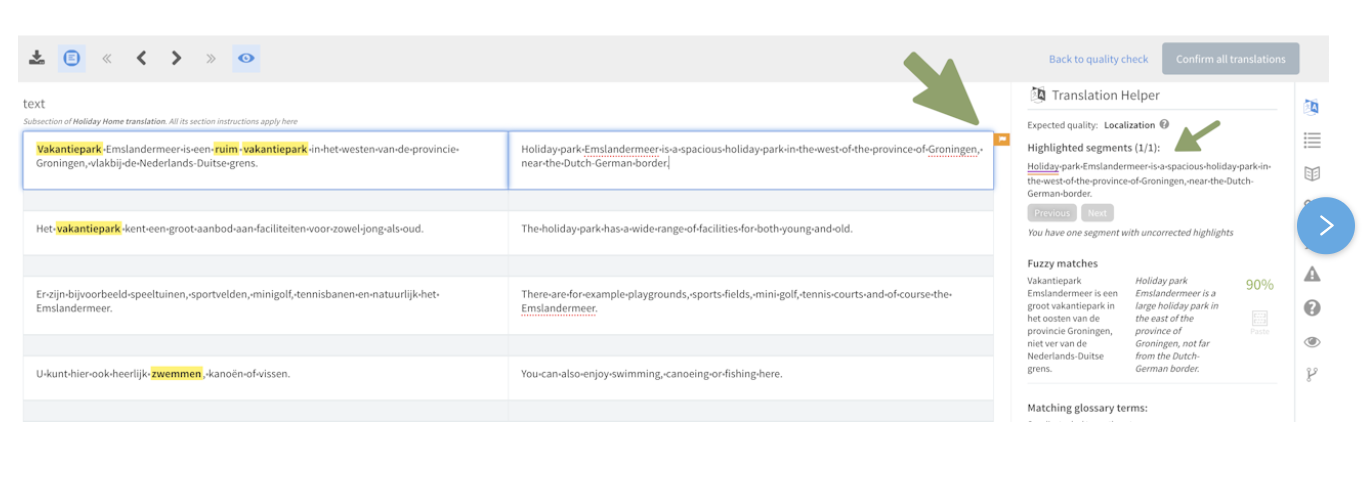
- Refer to the Task Details section in the sidebar to understand the expected quality standards.
What happens next?
- After proofreading, the text is directly sent to the client. Hence, the final result should be ready for use without further edits.
- If the client requests corrections, you'll be notified to address them.
During proofreading, you can always return to the Quality Check (1: Quality Highlights) to adjust your highlights.
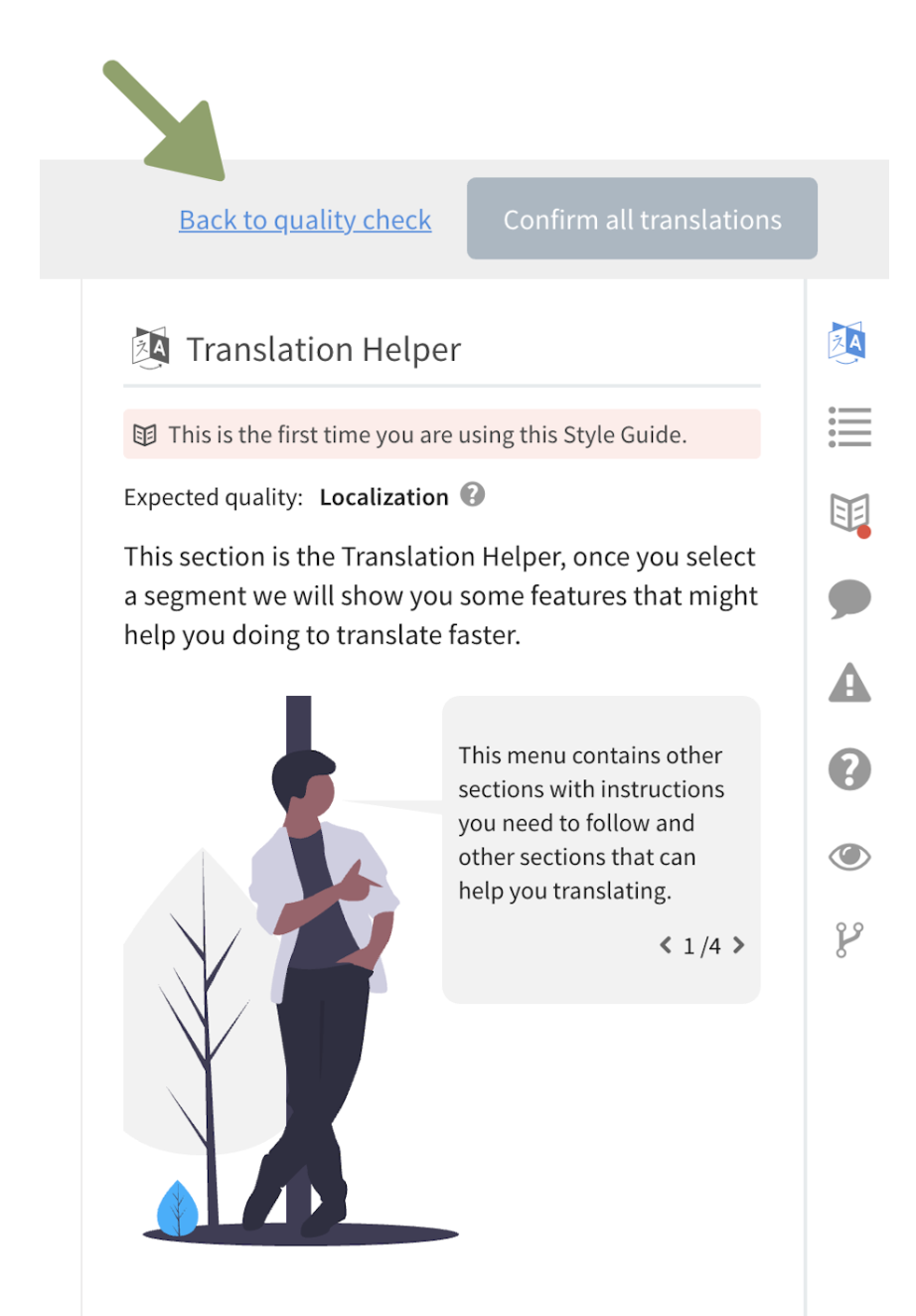
3: Confirm translations & Send to Client
Once you've finalized the translations and ensured they meet the quality standards, adhere to Glossary terminology, and follow style instructions, you can proceed to Confirm the translations.
Upon confirmation, the translations will be promptly sent to the client.
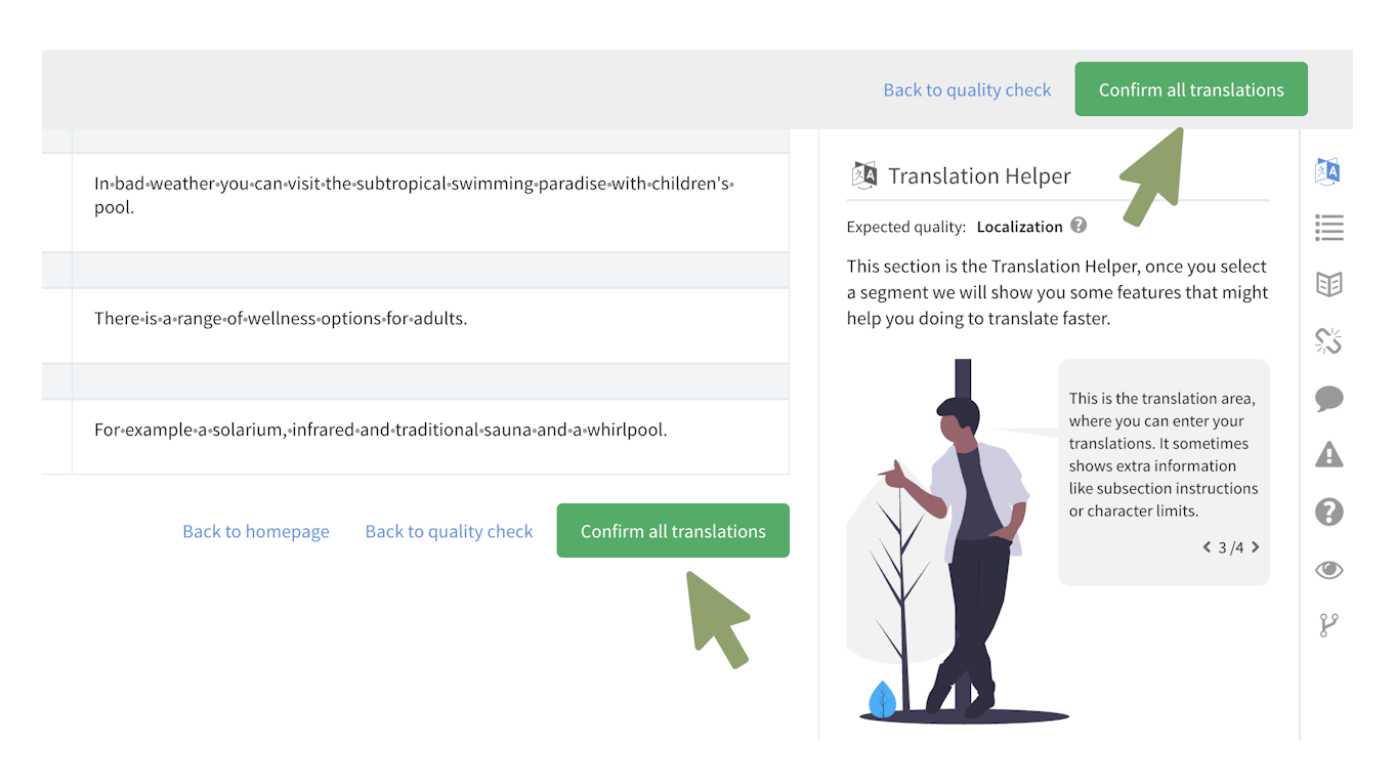
Please note: Once translations are confirmed, no further edits can be made. If you encounter any issues within a confirmed task, please reach out to support@tolq.com for assistance.
Done! That concludes the process!
If you have any further inquiries, please explore our other articles in this knowledge base, which cover a wide range of frequently asked questions. Alternatively, feel free to reach out to support@tolq.com for assistance.
