Tolq platform Features
In this article, we will explore the useful features that are available to you on the translator interface. Additionally, we will identify critical features that should not go unnoticed.
- As you work on a task using the translation tool, you'll notice a menu bar located on the right-hand side of your screen.
- This bar houses numerous features and tools that we'll explore in more detail below.
- Additionally, we'll cover some helpful tips to enhance your translating experience.
Translation Helper
Style Guide
Glossary
Client’s Chat
Report to Tolq
Context
Merge segments
Task Details
Review Mode
Deadlines
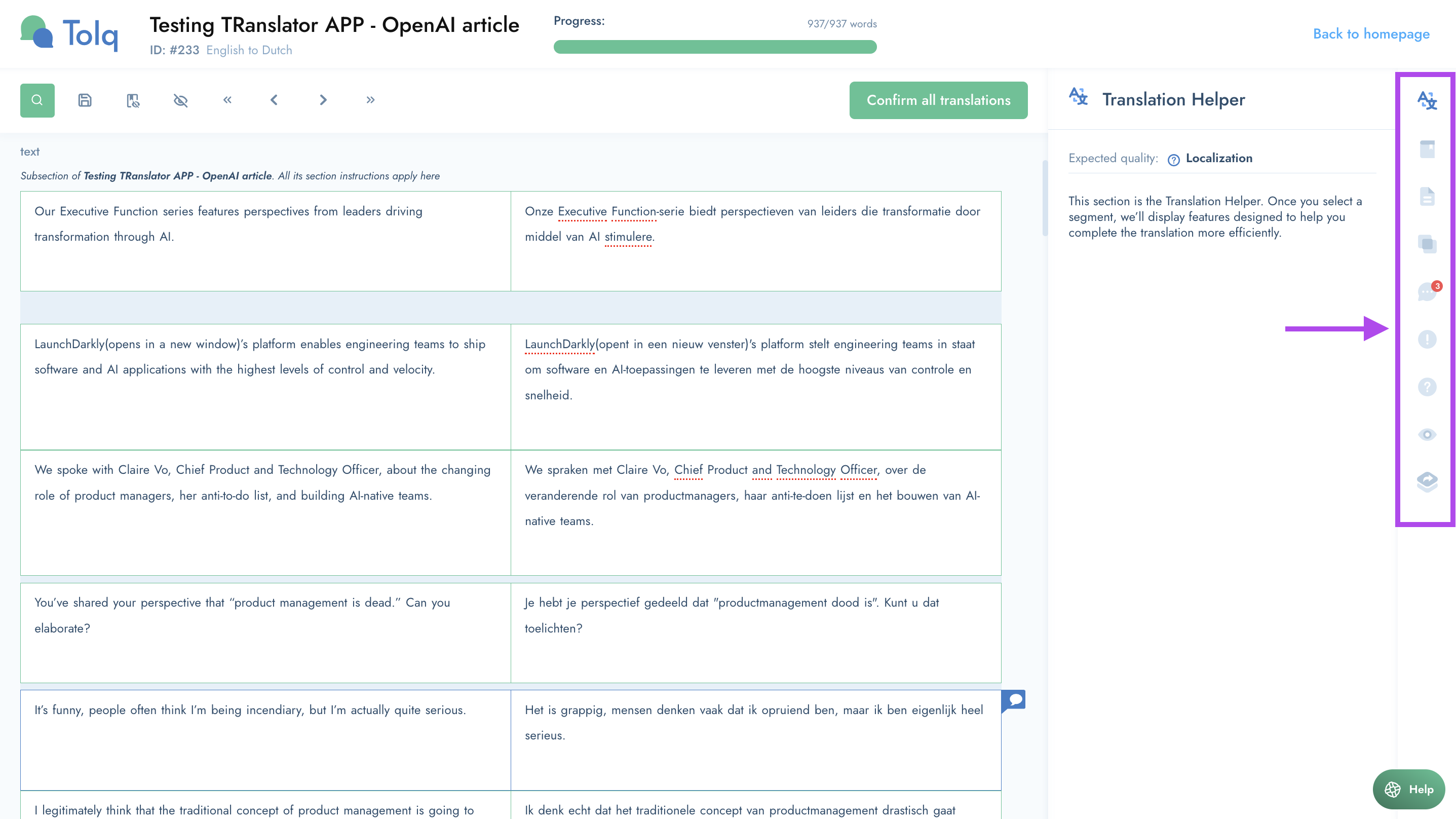
Translation Helper
- The translation helper is an incredibly useful tool while working on translations.
- Simply click on a segment and the Translation Helper will show potential glossary terms that correspond with yellow highlighted terms in the segment.
- Additionally, you'll see fuzzy matches, suggested terms used in similar sentences in other translations, and more.
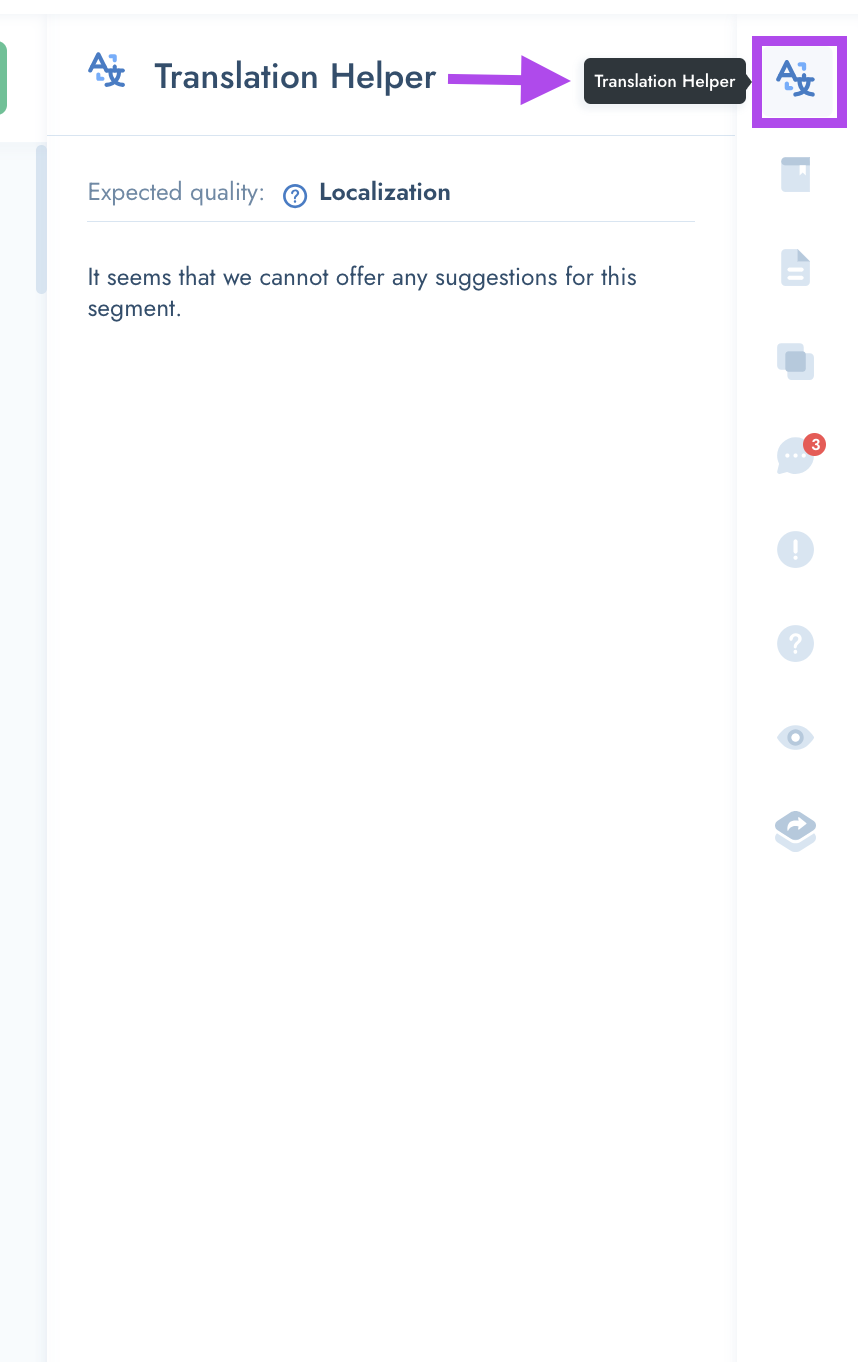
Style Guide
- The Style Guide is a crucial aspect of our work.
- It is filled in by our clients and outlines the key rules and guidelines for our translators to follow.
- We kindly request that you review the Style Guide before beginning any translations.
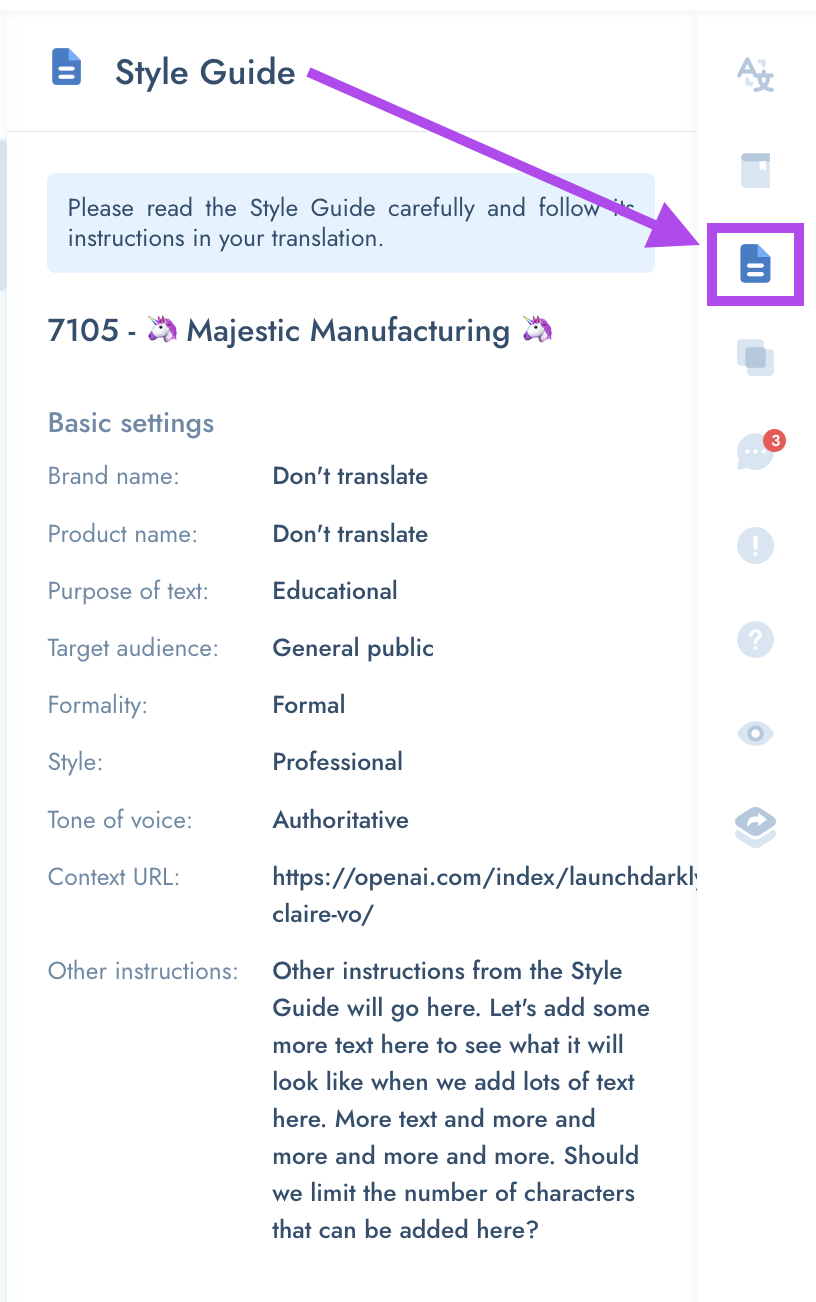
- Any questions about the style guide instructions? Please consult the client directly via the Client Chat.
Glossary
- Glossary terms can be entered and modified by the client. These are any preferred terms that the client wants to be used in the translation.
- Please always stick to the Glossary terms provided by the client - this is very important.
- If you find any terminology that might be incorrect, please use the Client’s Chat to notify the client about this.
During translating, matching Glossary terms will be highlighted so you don't have to search for terminology all the time!
- Within the Glossary section, you will also see a link that says “Add term”.
- When you are certain a word should be translated a specific way, you can add the term/word to the Glossary.
- The client will later review this term and decide if they agree. If they accept your suggestion, the term will be added to the official Glossary.
- This should make the translations much more consistent and your work easier in the long run.
You will also see Glossary terms suggested by other translators, which you can decide to use for consistency, or enter another term yourself.
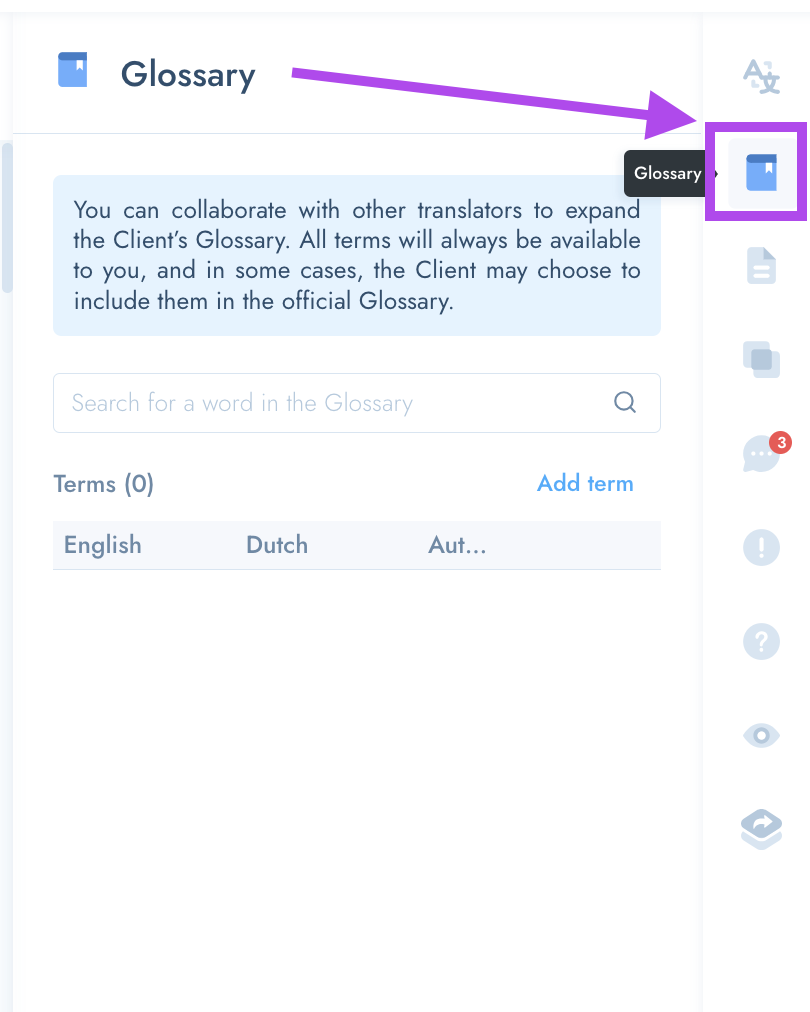
Client’s Chat
- The Client’s Chat is a way of communicating directly with the client.
- You can use this feature when you have a specific question about:
- the content --> such as context
- Style Guide instructions,
- source text --> if you require clarification on a word or segment
- The client will be notified via email about your comment/question, and should reply as soon as they can.
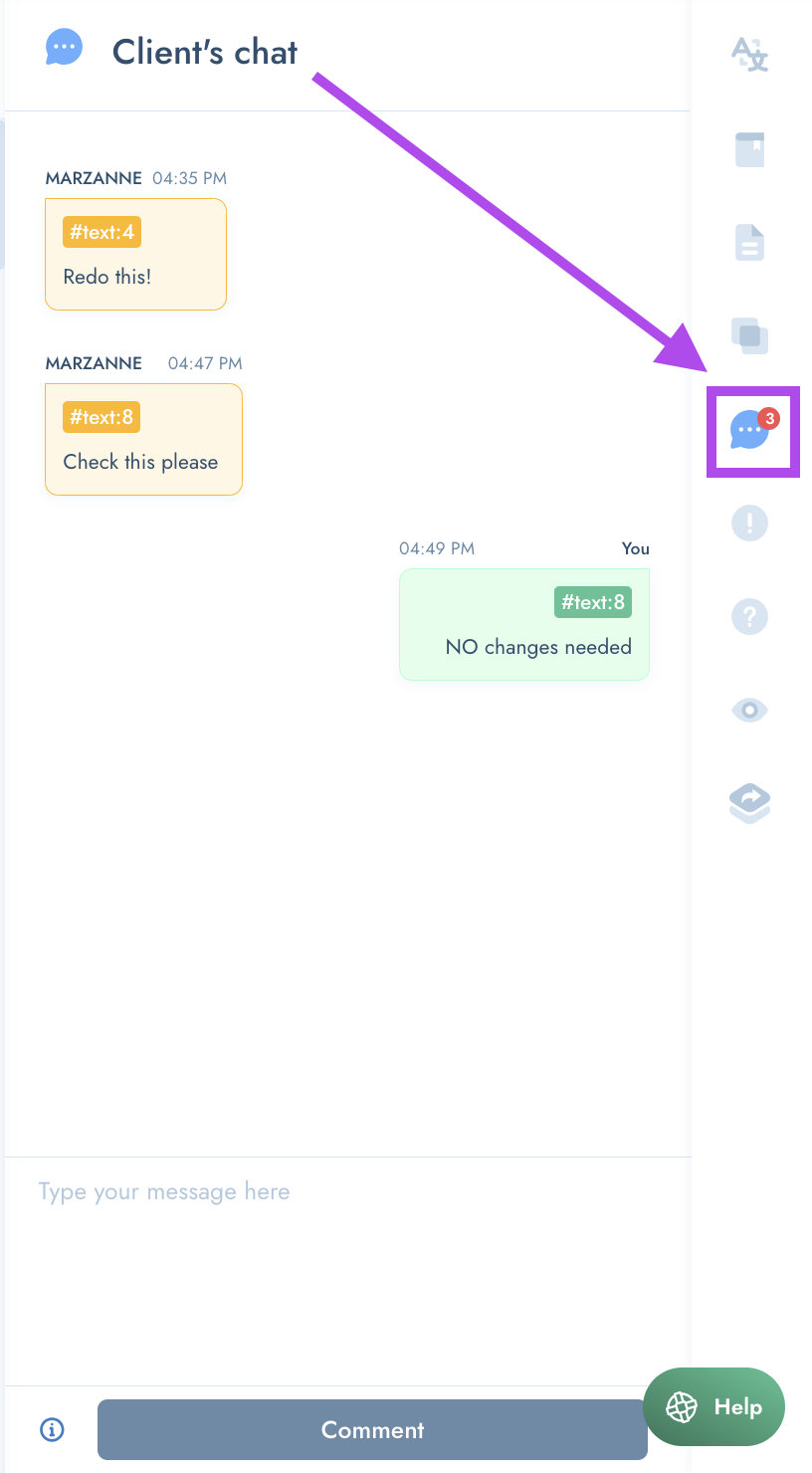
- If you have an unanswered comment in the chat, you can still continue translating while you wait for a response.
- You will be allowed to accept new tasks in the meantime, so you can always continue translating.
- As soon as the client has responded, you will be notified (via email) and you can submit the translations.
If you need to ask a question about the source text or if your inquiry is related to the context, you can easily reach out to the client using the Client's Chat feature.
'Report' Feature
- Whenever you experience a problem with a sentence or a task, like a technical issue, you can report it to Tolq using the "Report" feature.
- When you do this, the task will be frozen, and you can proceed working on other tasks.
- Reporting will not block your workflow, because you will be able to access other tasks in the meantime.
- We will receive your message and try to deal with the problem as fast as we can.
- We always send a follow up message to let you know that we have fixed the problem, or we will give you advice on how you can handle the problem yourself.
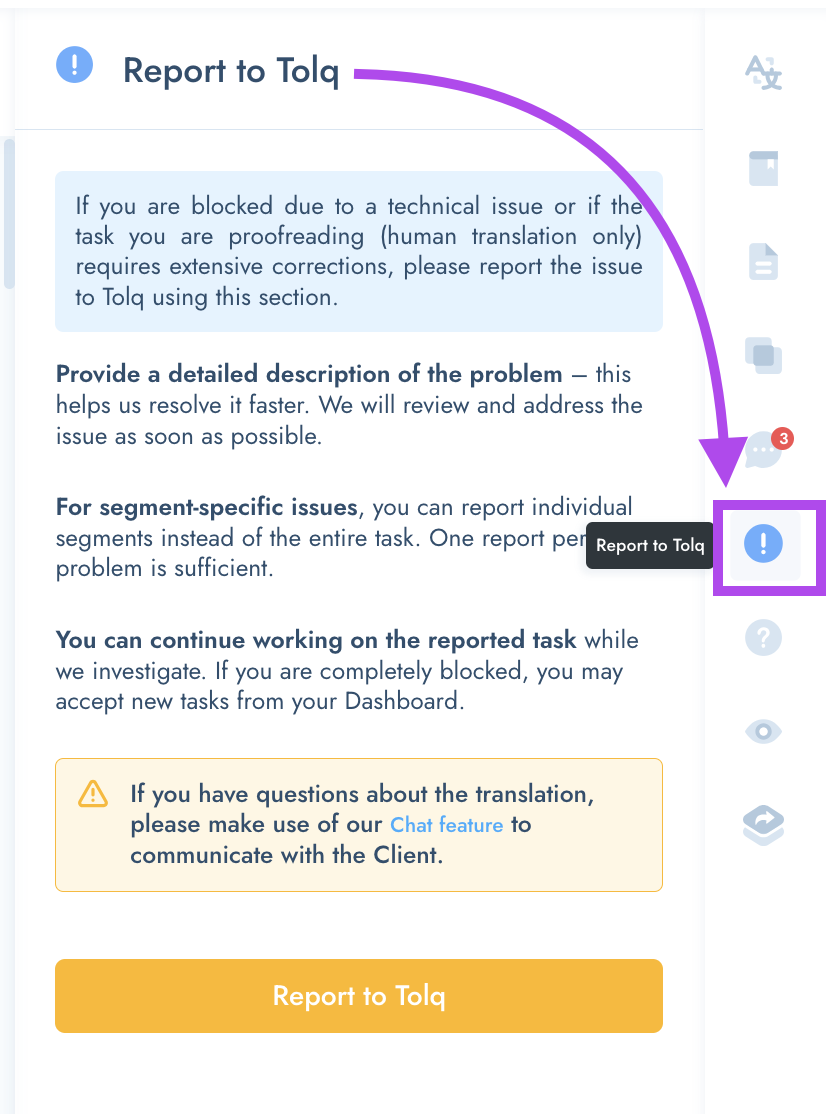
Context
- When clients place a new translation order, they have the ability to enter a context URL into a designated space.
- They can choose to use this, or they may leave it out.
- If they choose to add a URL it is usually for the purpose of adding additional context to the text that is being translated.
- The Context feature can either give a link to the website of the client, so that you can get familiar with the client’s content, or see how they've translated similar content before.
- Or the feature can contain a link to a picture or file, which will make it easier for you to understand and translate the product.
- This URL will appear at the top of the translation.
- Please note: Additional Context (in the form of a URL) is not always available, only when the client has chooses to add it when placing an order.
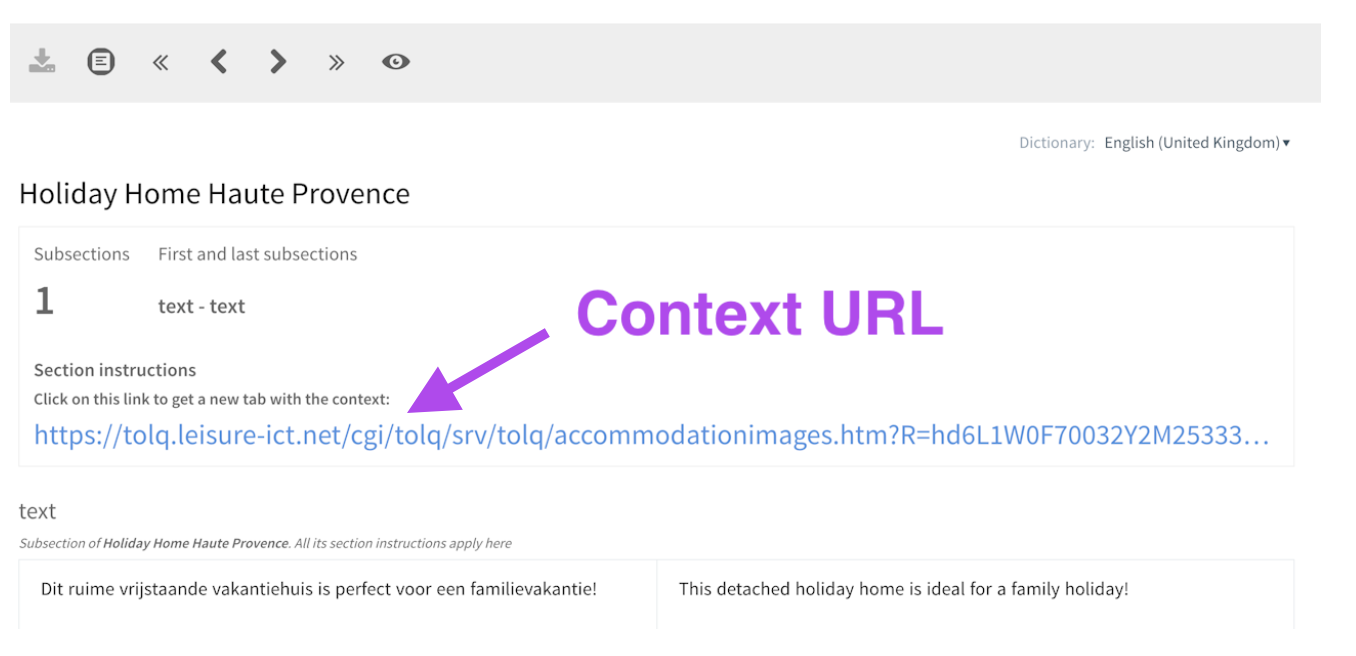
Merge segments feature
- Sometimes it may look like one segment (part of a sentence) should be part of another segment (the rest of the sentence).
- This can happen because our system splits the sentences so each sentence is a separate segment.
- Most of the time the system does this correctly, but occasionally the system thinks a sentence is finished when it is actually not.
- Additionally, it could be because of the nature of the source text.
- You can then go to the Merge segments feature and click on both sentences to merge them together.
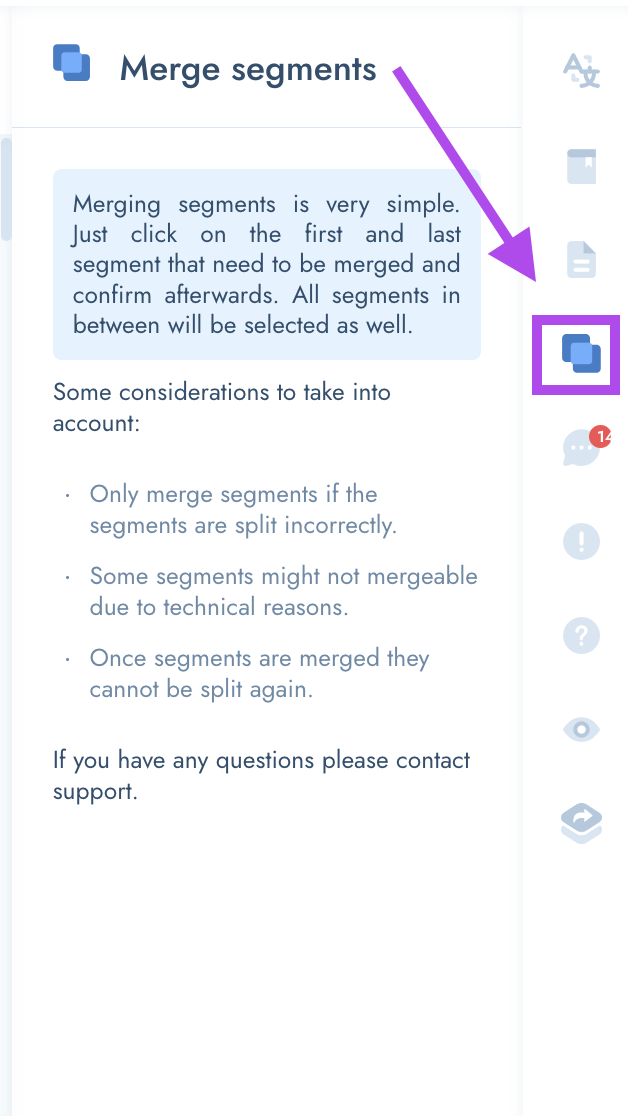
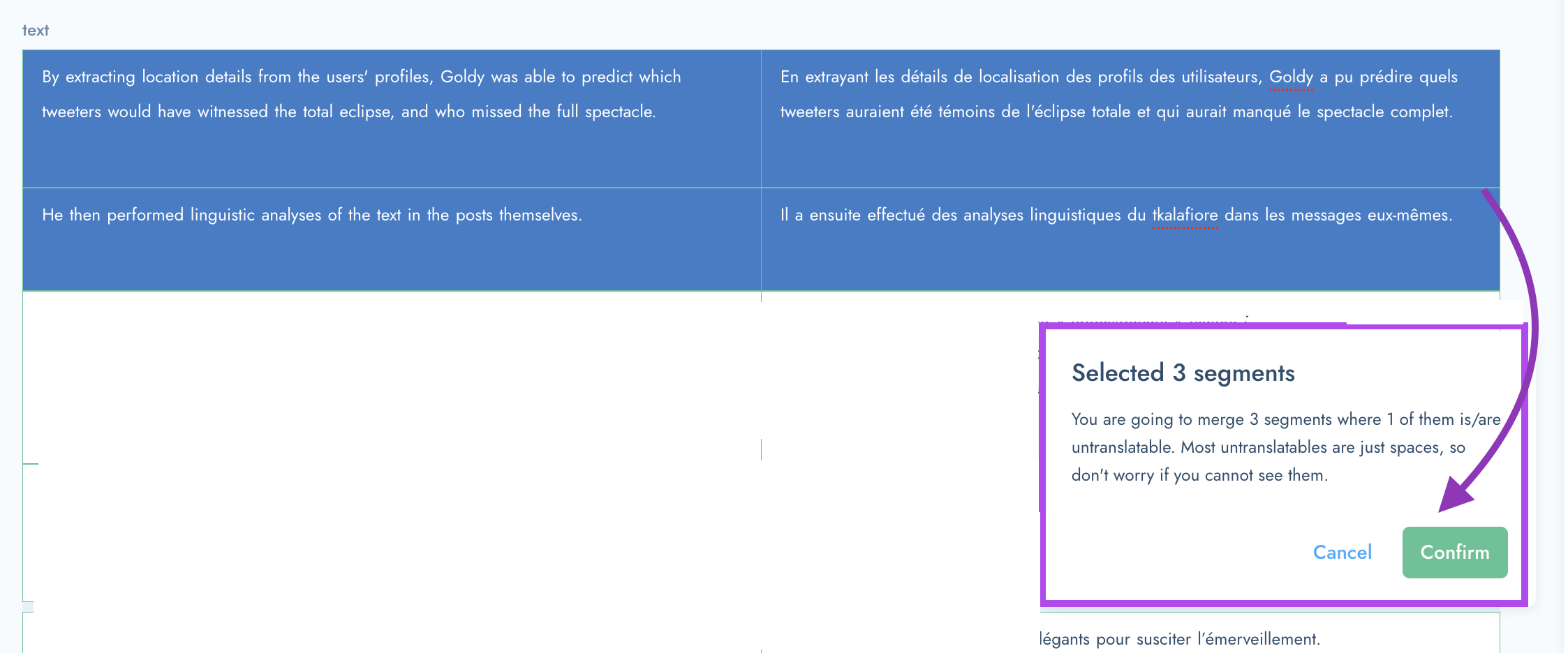
Task Details
- The Task Details is a very important menu item and it is crucial that you access this before you start translating.
- Here you will see very important details about the task. The details include:
- the deadline of the task
- the quality requirements (quality level that the order is placed in - and the quality requirements for the translations)
- the details about the translation mode
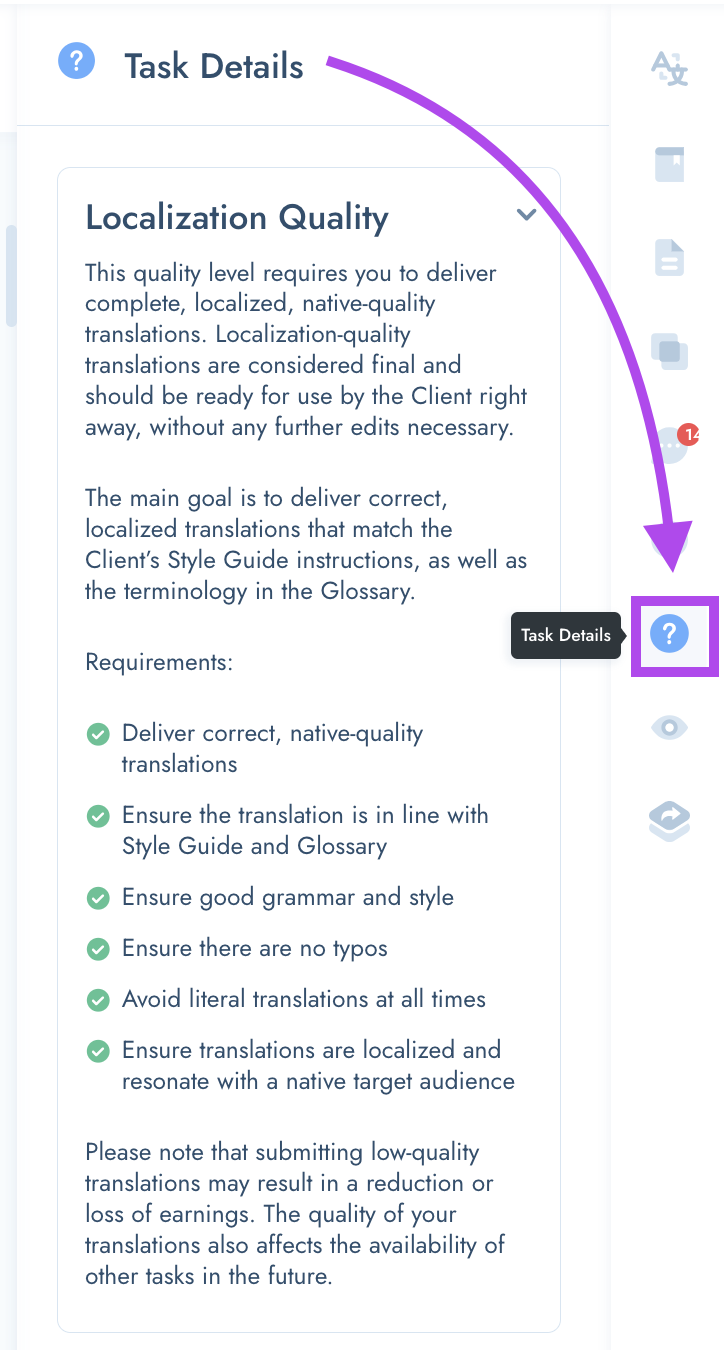
Review Mode
- When you click on the "Review Mode" feature, you will see the translations in another font and format.
- The Review Mode makes it easier to review your translations when you’re done and makes it easier to spot any mistakes or typo's.
- Several studies show that switching the font and format of a text can help you to look at it with fresh eyes.
- Review mode uses this technique to help you review the translations and spot any errors that you might have missed before.
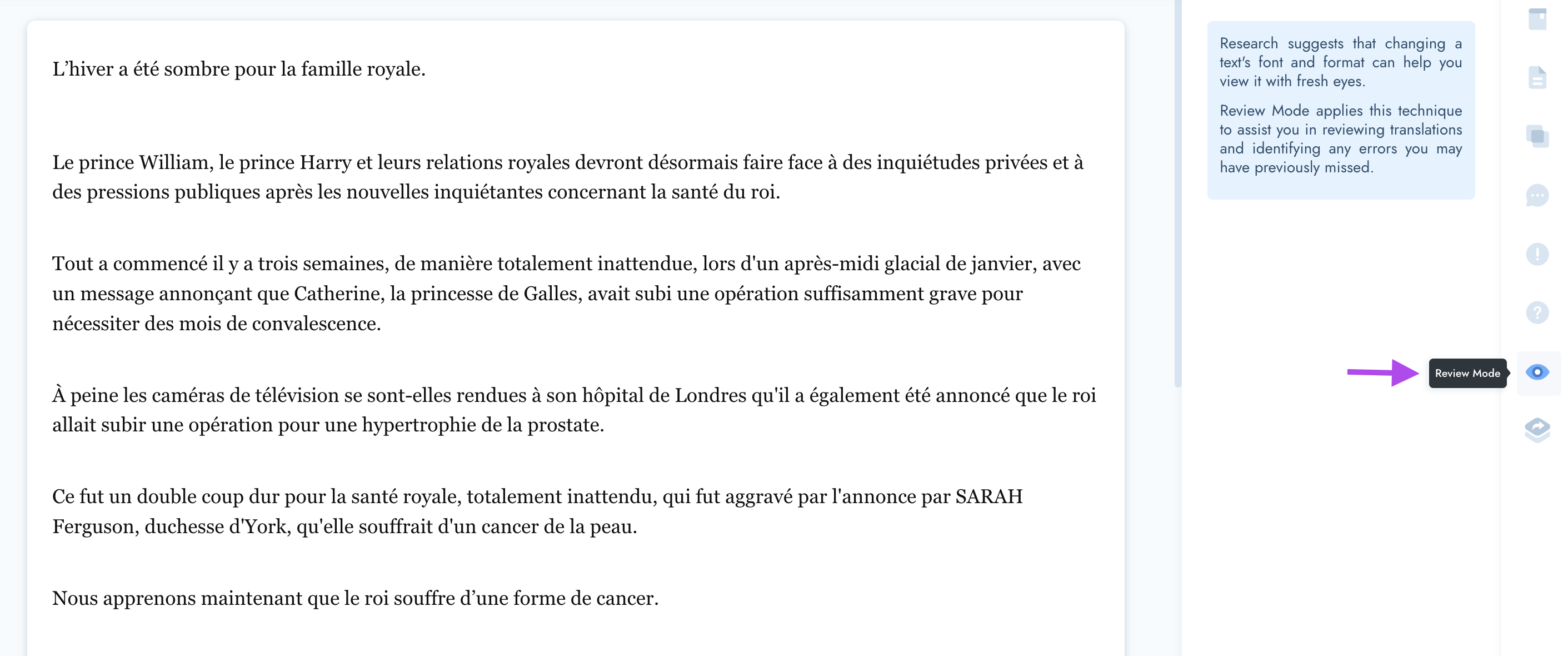
Deadlines
- To effectively manage tasks, each task will be assigned a deadline.
- The deadlines are typically set by clients, so it's essential to begin with the assignments that have the nearest deadlines.
- If a deadline is nearly due (or past), the task should be given top priority, and you should begin working on it immediately.
- Should you need to discuss if setting a new deadline is possible, please contact our support team at support@tolq.com.
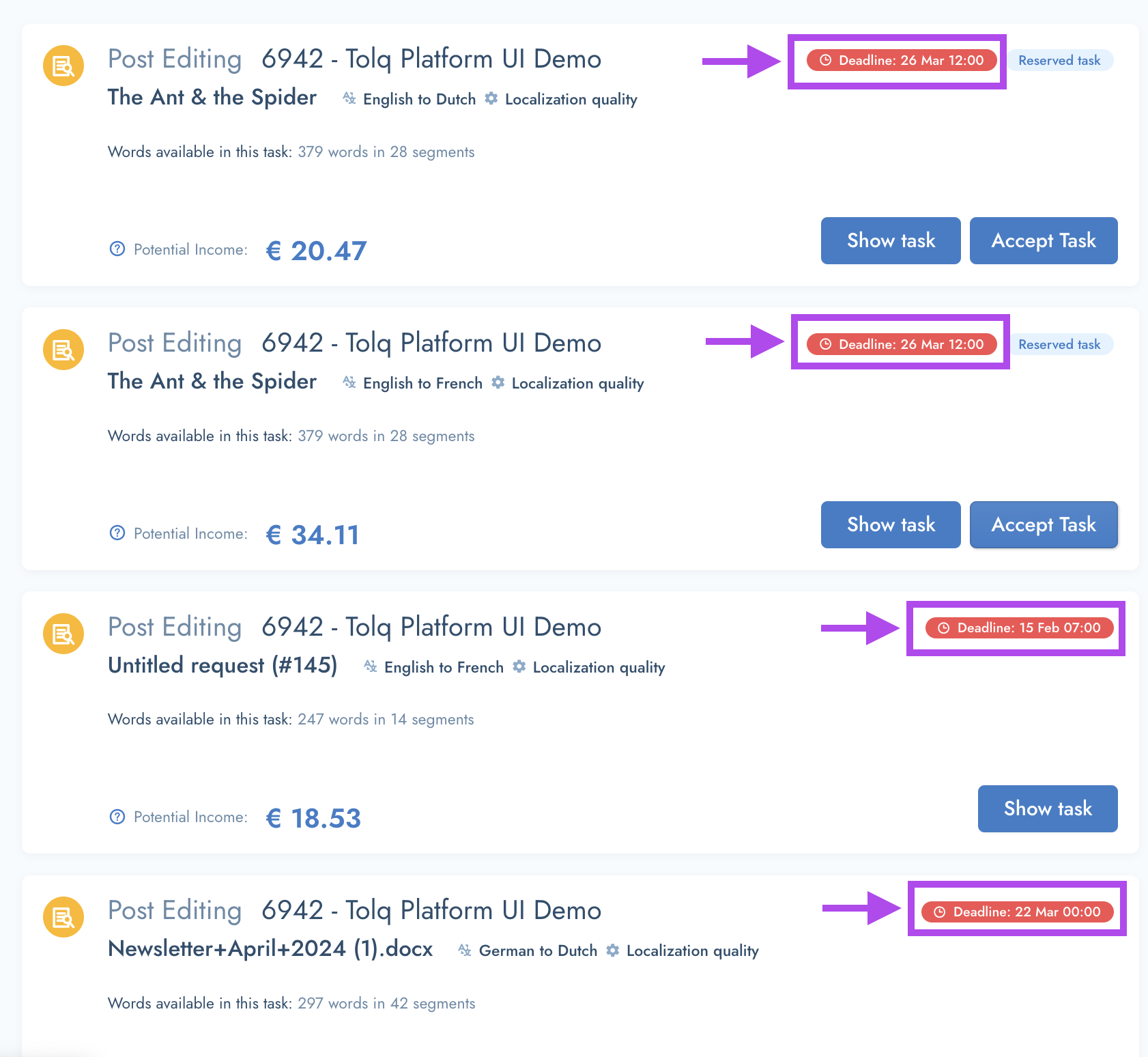
Search feature + Find & Replace feature
- In the top menu bar, you will find the "search" as well as the "Find & Replace" feature. It will look like this:
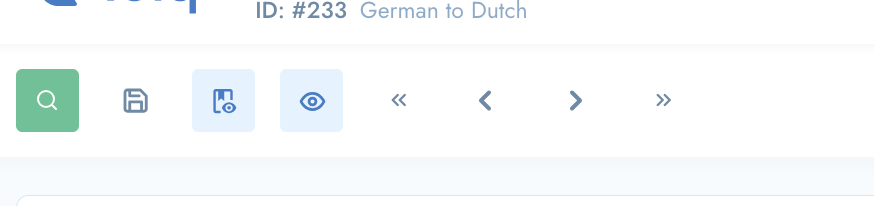
- To Search, simply click the magnifying glass icon. Then type your search term into the textbox
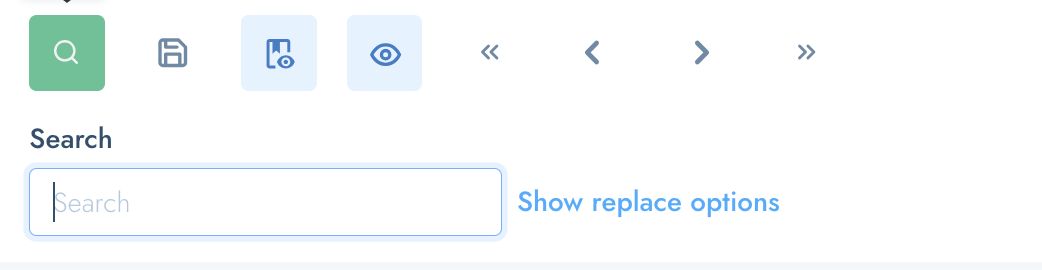
- Your term will be searched across both the Source as well as the Target language segments and they will be highlighted in yellow. In the screenshot here, the search term is "Anthropic".
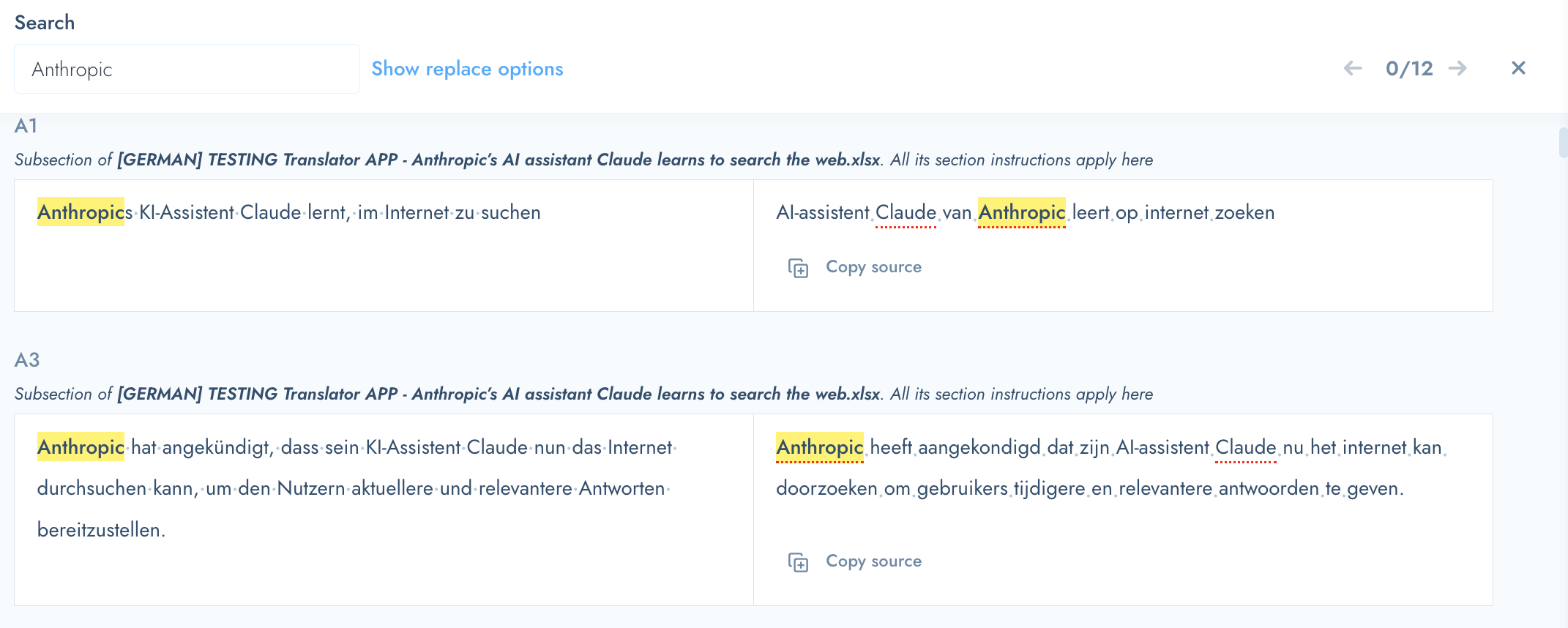
- To Replace any of the instances (ONLY in the target language segments), start by clicking "Show replace options".
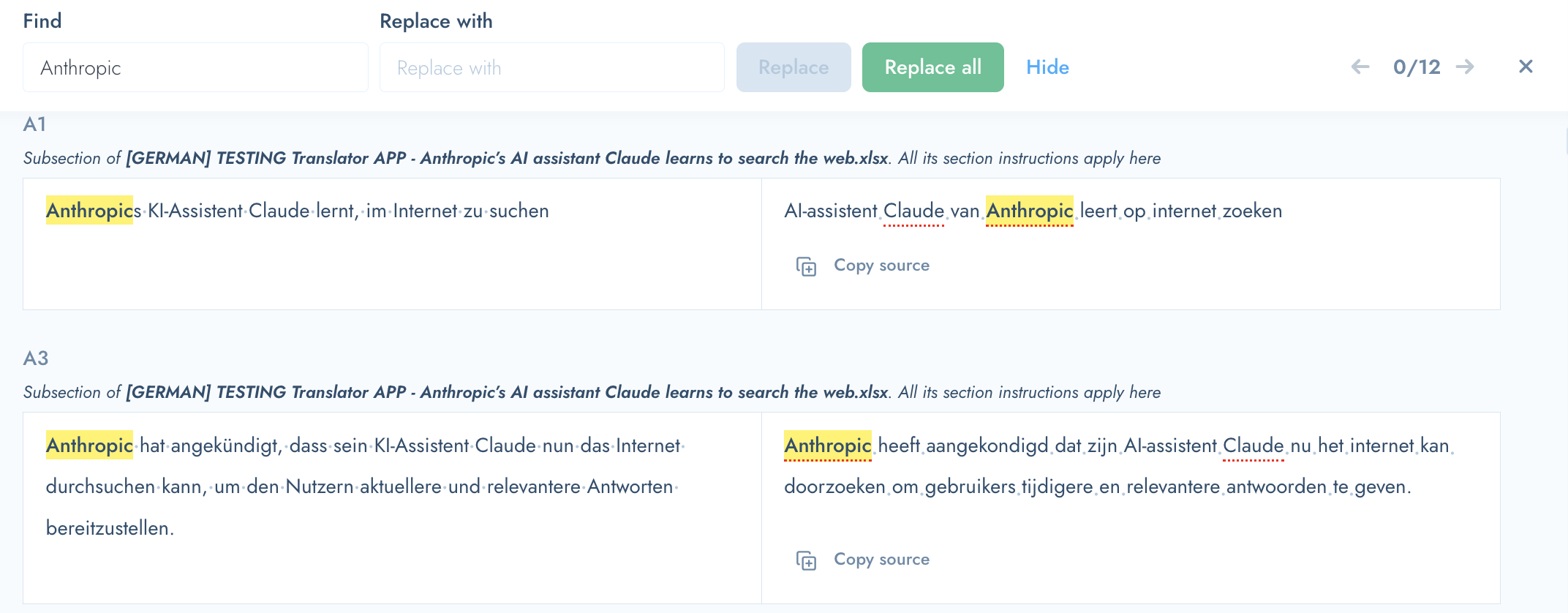
- Type the term you would like to replace your search term with. In this example we will use the capitalised version of the word. I.E. ANTHROPIC
- Then click the "forward arrow" to start cycling through the instances where your search term appears in the target segments.
- Click "Replace" when it lands on an instance where you would like to replace the search term for your new term.
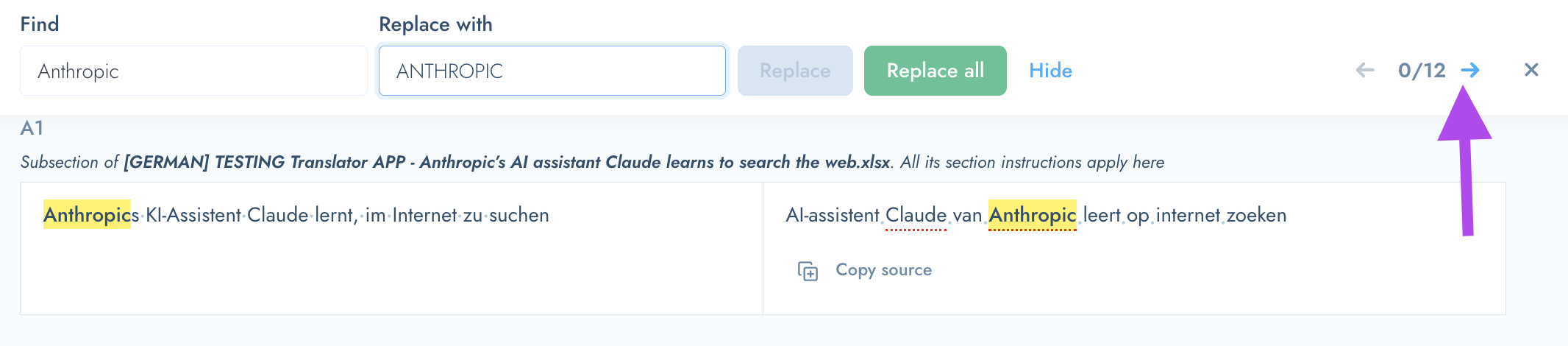
- Choose to Replace one instance by selecting "Replace" when the word is highlighted in Orange, click "Replace". Or choose to replace of the instances in the whole task by clicking "Replace All".

- Click "Save" to ensure your changes are saved
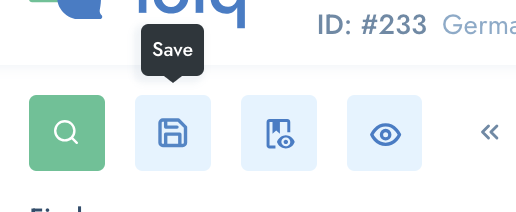
Progress Tracking
Which segments have I done, and which segments do I still need to do?
- When you are editing a segment, the outline of the segment will be blue:
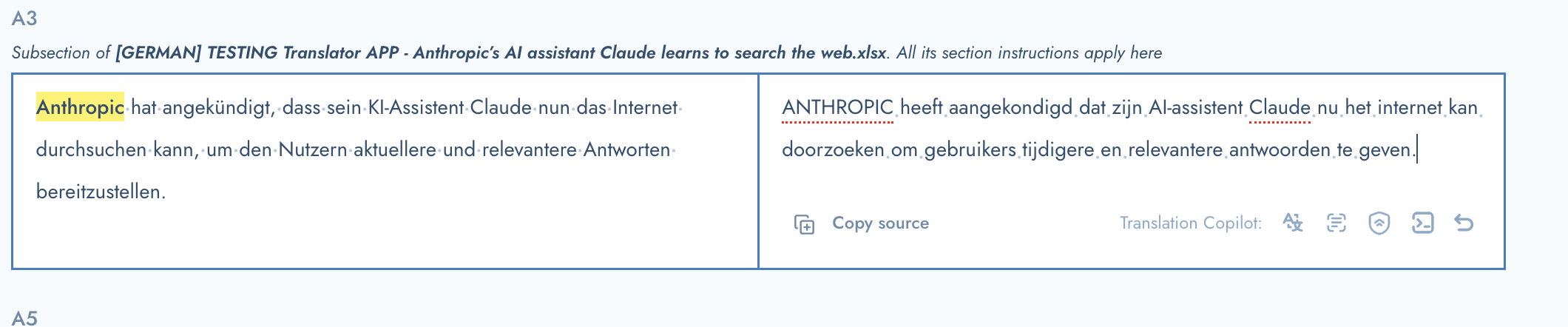
- Shortly after editing a segment, the segment outline will be yellow until it is saved. To "Save" click the save button in top menu bar. Please note: The system also sometimes automatically saves for you.

- After a changed segment have been "Saved" the outline will become Green.
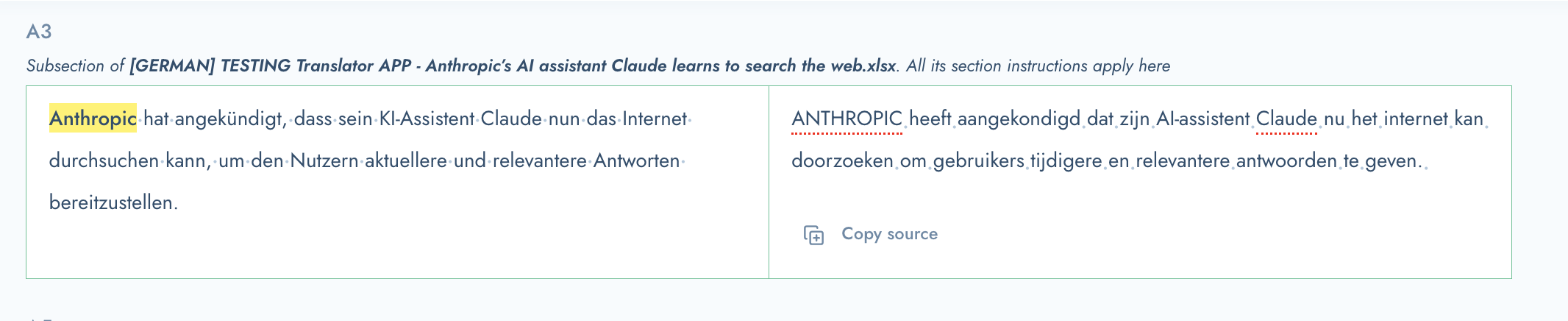
You can now easily see which segments you have worked on and which one still need to be worked on.
Copy Source to Target feature
- You can easily copy the text from the Source segment into the target segment by clicking the "Copy Source" button.
- This is great for numbers, and other types of segments that don't necessarily need to be translated.

